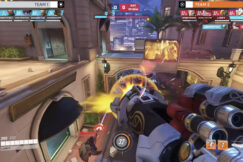How To Turn On Lenovo Laptop Camera Windows 7
Shortly
Method:1 Turn on your Lenovo Laptop and press the Start>All Programs>Video Interface Capture and set the fourth-line microphone level, once done press “Next”. Create a video file and choose the folder. Select Best Quality>Next, click on the “Start Recording” and “Stop Recording” to start and stop the recording. When finished click the “Finish/Complete” option.
Method:2 Open the “Computer” icon on the home screen and right-click. You will see some options, open Properties>Device Manager>Imaging Devices>Integrated Webcam and uninstall it. Once you have uninstalled it, go to Action>Scan for hardware changes>Imaging Devices soon you will see the driver will be reinstalled.
Method:3 Open the “Start” menu then search and open “Services” by right-clicking the option. Search the Windows Update>General>Disable>Stop>Apply>OK. Open Computer>C Drive>Windows>Software Distribution and delete both the “Download” and Datastore”. Click on the “Start”, open Services>Windows Update>General>Automatic now click apply, start and ok. At last, close the tab and restart the laptop.
How To Turn On Lenovo Laptop Camera Windows 7
Most of the Lenovo laptops/computers come with a built-in camera that works perfectly well for users. However, different operating systems run on different methods to run properly.
So, many of the Lenovo laptop users would like to know how to turn on Lenovo laptop camera windows 7 because even after the release of Windows 10, many laptop and PC users operate their systems on Windows 7.
Windows 7 offers a user-friendly and easy system to its users which is why it is still in use by many laptop and computer users including Lenovo. Thus, this article carries some methods of how to turn on the Lenovo laptop camera Windows 7.
Check The Device Camera
Lenovo comes with an incorporated camera however you can verify whether the system has a camera or not. Just click on the “Start” type “Camera” you should see the camera icon on the screen but in case you don’t go to the “Device Manager” and open the “Imaging Devices”. You will see the webcam information
Record Video With The Device Camera
You can record a video with the Lenovo webcam running on Windows 7. Simply switch on the laptop and go to the “Start” icon. From the menu go to “All Programs” and then “Capture from Video Device”. Also, increase the microphone volume and press on the ” Next” icon. From this menu choose the “Best Quality” and again select “Next”. To start recording click on the “Start Capture” whereas to stop click on the “Stop Capture”. At last, click on “Finish” to end and save the recording.
Disable The Camera On The Device
In short, to disable the camera on Lenovo laptop Windows 7 tap the “Windows” button and click on the “Device Manager”. Open “Integrated Camera” where you will see “Imaging Devices” open and disable it.
Method:1 How To Turn On Camera On Lenovo Laptop Windows 7
Briefly, Lenovo ThinkPad Laptops have a camera above the LCD so you have to turn it on from the laptop itself rather than any other physical switch.
No such technical expertise is needed to turn on the camera on Lenovo laptop Windows 7 so you do not need to worry at all. This method will take a minute or two with the use of just the touchpad/mouse. Let’s follow the steps.
Step:1 Turn on your Lenovo Laptop and press the “Start” button.
Step:2 From the menu search “All Programs” and open it.
Step:3 Now you will have to select the “Video Interface Capture” and set the fourth-line microphone level, once done press ” Next”.
Step:4 Create a video file and choose the folder.
Step:5 Select “Best Quality” and click on the “Next” icon on the screen.
Step:6 Click on the “Start Recording” and “Stop Recording” to start and stop the recording.
Step:7 When the recording is finished click the “Finish/Complete” option.
Method:2 How To Turn On Camera On Lenovo Laptop Windows 7
Like all laptops, Lenovo comes with a camera above the LCD but if your Lenovo laptop camera is not working you can fix it by following some simple steps. Here are the steps that can fix your laptop camera.
Step:1 Open the “Computer” icon on the home screen and right-click. You will see some options, open “Properties”.
Step:2 Choose the “Device Manager” then the “Imaging Devices”.
Step:3 Now select “Integrated Webcam” and uninstall it.
Step:4 Once you have uninstalled it, go to “Action” in the same tab and open “Scan for hardware changes”.
Step:5 Search for “Imaging Devices” soon you will see the driver will be reinstalled.
Step:6 The problem should be fixed and you can enjoy it now.
Method:3 How To Turn On Camera On Lenovo Laptop Windows 7
If the second method did not solve your problem, try this method to turn on the camera on the Lenovo laptop Windows 7. Instructions are given as under.
Step:1 Open the “Start” menu then search and open “Services” by right-clicking the option.
Step:2 Search the “Windows Update” and open it from the name column.
Step:3 Select the “General” option and alter the startup to “Disable”. Then click on the “Stop” icon.
Step:4 Click on the “Apply” then “OK” and open the Windows”.
Step:5 Open “Computer” from the home screen followed by “C Drive” then “Windows” and “Software Distribution”.
Step:6 From the software distribution tab delete both the “Download” and Datastore”.
Step:7 Open “Start” followed by “Services” and “Windows Update”.
Step:8 Select the “General” which will be further followed by “Automatic” after that click applies, start and ok.
Step:9 Close the tab and restart the laptop.
Conclusion
This was our article about “How To Turn On Camera On Lenovo Laptop Windows 7”. This article consists of some methods to turn on the camera on Lenovo laptop Windows 7.
The steps are easy to follow that we think will help you with the problem. We tried to keep it as easy and descriptive as possible.
We hope this article was helpful to you!